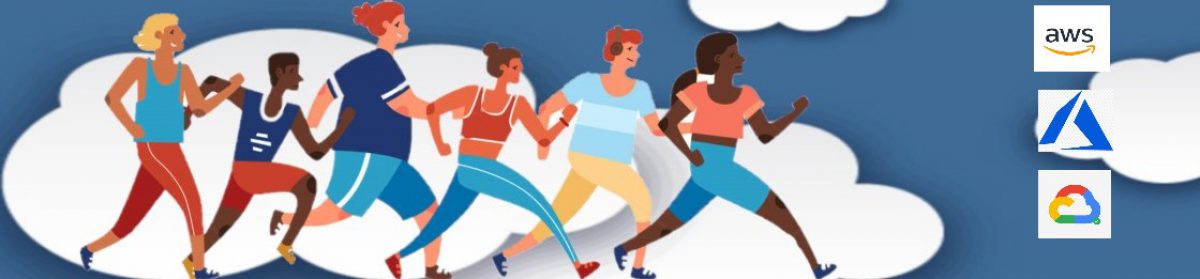Hi Cloud Marathoners!
It is a pretty common situation when as a Developer you are not granted access to work with company Azure AD. And there are many reasons why corporate security / IT would be hesitant to provide that access.
However, this situation should not discourage you from experimenting and prototyping solutions that you have.
Let’s consider following two easy options to create a free Azure Active Directory with Premium (P1 or P2) trial licenses. This will enable you to install/create an app that requires Azure AD license, and start testing and validating your workloads right away:
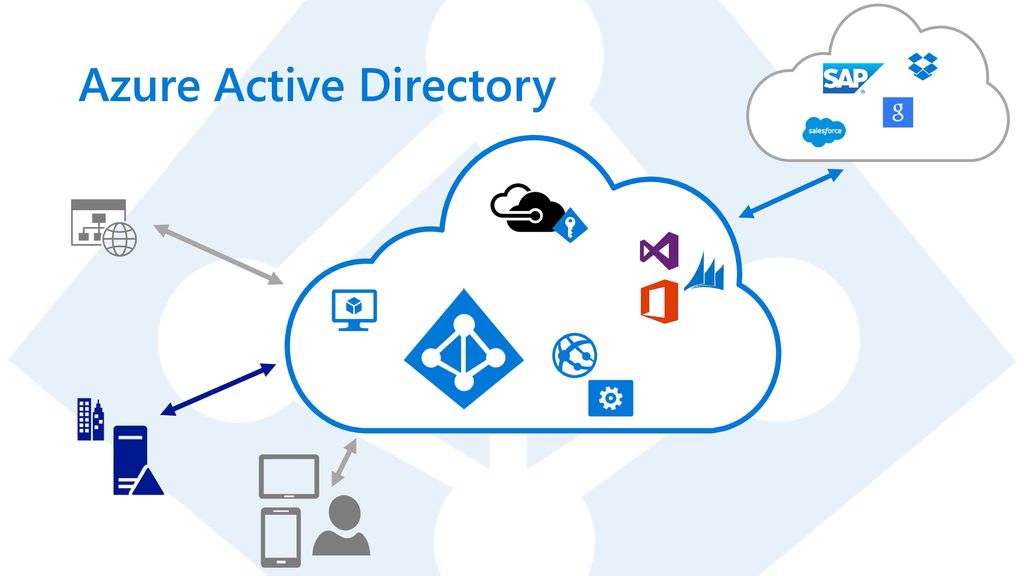
Option # 1: Microsoft 365 Developer Program
Join a free Microsoft 365 Developer Program and get a free sandbox, tools, and other resources you need to build solutions for the Microsoft 365 platform. Resources like an Azure AD with Premium licenses, pre-configured users, groups, mailboxes and etc.
Option # 2: Create an Azure trial account
Create a new free Azure AD account with a tenant and activate your Premium licenses in your new tenant. This is a classic option for anyone who is trying to learn Azure for the first time.
The Azure trial account will give you one month to play with Azure and Azure AD services, where you will get certain credits to spend on Azure resources. You will get an option to convert this trial subscription into a paid one at the end of the trial period.
How to Join Microsoft 365 Developer Program
My recommendation would be to sign up for the free Microsoft 365 developer program that gets renewed automatically, if you are using that account. Check out the following instructions on how to set-up one:
1. Click on the Join Now button on the screen
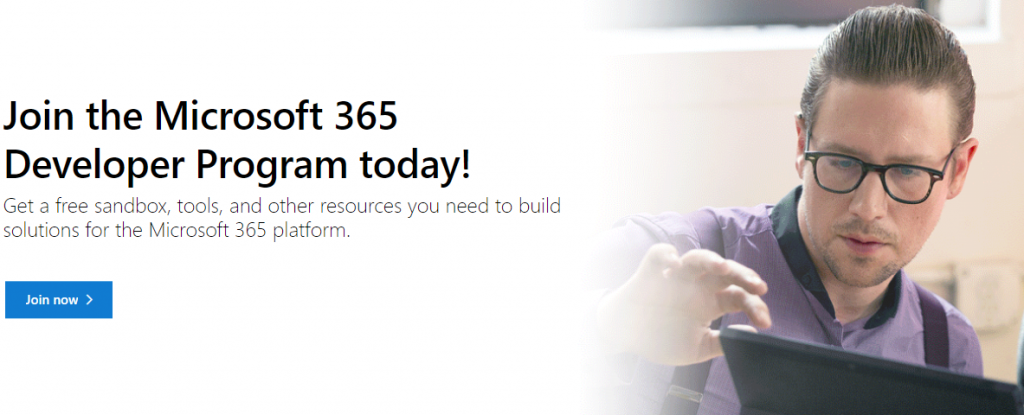
2. Sign in with a exisiting or new Microsoft Account you already have
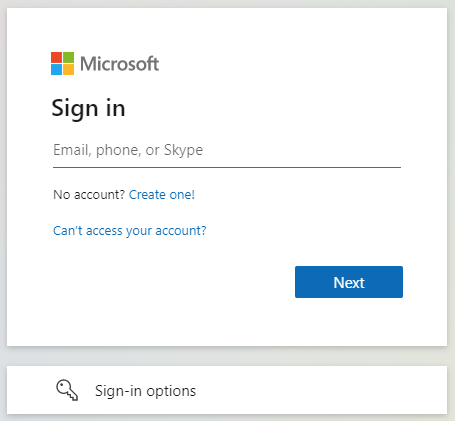
3. On the signup page, fill the form and accept the terms and conditions of the program, and click next
4. Continue with a subscription set-up. You should specify the region where you want to create your new tenant, create a username, domain and enter a password. This step will create a new tenant and an administrator account of the tenant.
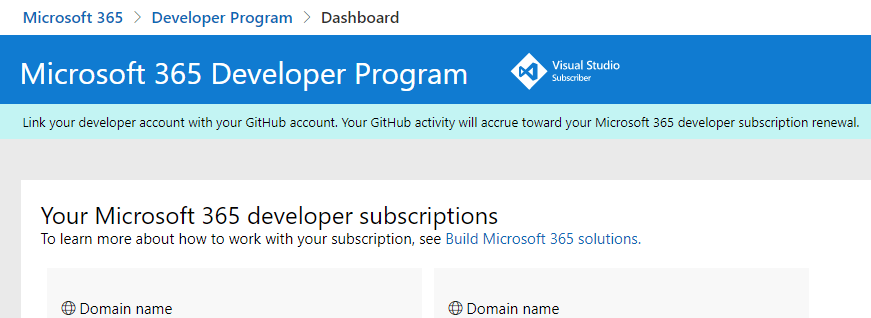
5. Enter the security information which is required to protect the sensitive administrator account. Complete this step by setting up MFA authentication for your admin account.
6. Link your developer account with your GitHub account for an easy renewal. You should see the following GitHub account link blue banner, once the linking operation succeeds.
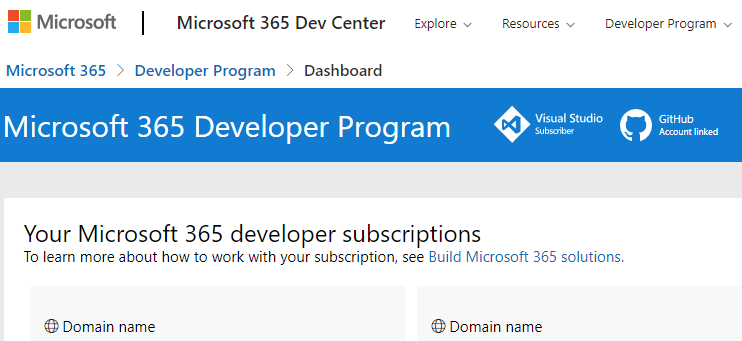
Congratulations!
You have created a new Azure AD tenant with 25 E5 user licenses. This also includes Azure AD Premium licenses.
As an additional perk, you can also add sample data packs with users, Mail & Events and SharePoint, as sample data for your development environment.
Good Luck on your next M365 project!
Stay tuned for more Azure AD, Automation & Security related posts.
Fᴏʟʟᴏᴡ ᴍᴇ 🎯 ᴀɴᴅ become ᴀ #cloudmarathoner ⛅🏃♂️🏃♀️ – 𝐋𝐄𝐓’𝐒 𝐂𝐎𝐍𝐍𝐄𝐂𝐓 👍
![]()